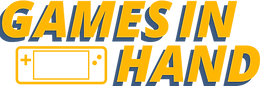How To Get YouTube On Your Steam Deck In Under 3 Minutes In 2024!
- Tyler
- Apr 9, 2024
- 1 min read
Who doesn't like YouTube? In today's post, I'm going to showcase how to get YouTube onto your Steam Deck in the fastest and quickest way possible. So let's get right into it!
The first thing you need to do is open up a browser and search for "non-steam game launcher". Go to the GitHub page and download the ZIP file. Once it is downloaded, extract the "non-steam game launcher" folder and drag it to your desktop.
Open it and go to the "execute" option. Then, look for YouTube and hit "OK". Once it's done, you should be able to open your library and see YouTube there. You can play it straight away, and it also works in gaming mode.
With this, you can watch your favorite movies, shows, and YouTube channels right here on your Steam Deck. It's very convenient and easy to use.