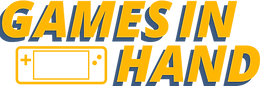ROG Ally Custom Steam Big Picture mode on Startup
- Tyler
- Apr 9, 2024
- 2 min read
If you're looking to customize your Big Picture Mode on Steam OS on ROG Ally, then this guide is for you. Decky Loader is a great set of plugins that allow you to customize your Big Picture Mode to your taste. It's perfect if you're mostly using Steam anyway, making it possible to forget that Windows is even there.
First, head to the Decky Loader GitHub page and download the plug-in loader win.exe. You may get some warnings from your antivirus or browser, so treat it as a safe suspicious file. When you extract the file, you may get an antivirus warning, but if you try to run it, it should work. If it doesn't, go to your Windows security and restore the threat that was blocked. Run the no plug-in console version, and now you'll see a new plug icon at the bottom of the side menu in Steam.
Press the marketplace-type icon, and you can install Decky Loader plugins like HLTB and CSS Loader. HLTB tells you how long it takes to beat games via standard playthroughs and gives you extra information on the game pages. CSS Loader customizes the look and feel of Big Picture Mode the most. You can enable those plugins in CSS Loader and create profiles to switch between different versions on a whim.
If you reboot your PC, the plugin won't be active anymore. To make it run on startup, create a folder for Decky Loader, and go to startup apps to turn off anything you don't need. Make sure Steam is set to run when your computer starts and enable Big Picture Mode on load. Open Task Scheduler and create a basic task. Name it and select to run it when the computer starts. Choose to start two programs and browse to the location of the PluginLoader_noconsole.exe. Tick the box to open the properties dialogue when you press finish.
Under "General," run the task whether the user is logged on or not. Untick "start the task only if the computer is on AC or power," and click "Do Not Store password," and "the task will only have access to local computer resources."
Now, when you restart, the task will run even if you haven't logged in yet. It will run in the background while you're on the login screen, and as soon as you log in, it should open up to Big Picture Mode with your customized layout.