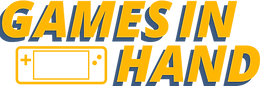How to Install the EA Desktop App on Steam Deck Steam OS
- Martin
- Apr 27, 2023
- 2 min read
Previously, it was not feasible to install the EA app on Steam OS without utilizing the Lutris app. However, we have found that the latest Proton 8 and Experimental update now allows for the smooth installation of the app directly without any additional steps.
1 - First off you will need to head into Desktop mode and in your browser download the EA App from https://www.ea.com/ea-app
2 - Add the downloaded app into your Steam Library either by right-clicking it and adding it to Steam (you may need to restart Steam after for it to show) or via the Add a Game -> Add a non-steam game method
3 - Change the compatibility of the installer to Proton Experimental

4 - Run the installer and complete the installation process by pressing Let's Go
5 - When the login window appears, close the app and Stop the app in Steam
6 - Open the dolphin explorer and navigate to the home directory
If you can't see hidden files, press the 3-line menu on the right and enable show hidden filed
7 - Navigate to the Steam compatdata folder via .steam->steam->steamapps->compatdata
search for EA App
8 - Right-click the EA app linker file and open it in a new tab
9 - Navigate up to the C drive for the opened folder, you may need to navigate up to Program Data first
10 - Navigate to Program Files->Electronic Arts->EA Desktop->EA Desktop
11 - Right-click the EADesktop.exe or EALauncher.exe and copy the location

12 - Go back to the properties of the EA installer in Steam and paste in the copied location in the TARGET, ensure the TARGET has " at the beginning and end of the line

13 - Paste the same in the START IN but remove the EADesktop.exe or EALauncher.exe from the end of the line NOTE: The START IN should NOT have " at the start and end
14 - Rename the Shortuct at the top to EA App or EA Desktop
15 - Now run the app to make sure it works
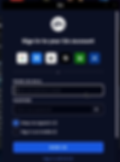
16 - Stay in Desktop mode to login for the first time, if you have your browser setup you can use the quick login options for Google etc to login to the EA app quickly, otherwise use your email and password, and make sure to tick "Keep me signed in"
17 - You can now switch to game mode, if you have Decky loader installed and the SteamGridDB plugin you can now change the artwork for the EA App by right-clicking it and selecting "Change Artwork"

If you don't, you can check out our video below on how to get that installed
18 - You can now run the EA App in game mode to install the games you want to try, if you don't see your SD card as one of the Drives, check out our automount storage video to ensure its always available
19 - Fifa 23 and Battlefield 2042 are NOT currently working on Steam OS
20 - You should be good to go, if you experience slow down or app issues for games that should work, check out the performance boosts you can do for free to make sure that the launcher works great.