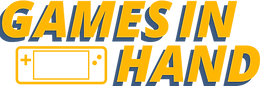How to install and remove AMD Graphics Drivers on the ROG Ally
- Jan 10, 2024
- 3 min read
Whether you are looking to install the latest unofficial AMD Drivers or the latest AMD Preview drivers, this guide will help you get the drivers and software, install it and even help you restore your official ROG Ally Graphics drivers should you want to return to the official ones.
Step 1: Cleanup
Firstly, if you have AMD software installed, you need to uninstall it from 'Add/Remove Programs' in the Start menu. Find the AMD software in the installed apps list, click the three dots, and select 'Uninstall'. Also, clean up any AMD drivers or software folders in your directory. Navigate to 'This PC' > 'C Drive' and delete the AMD folder to avoid confusion from multiple versions.
Step 2: Downloading the Latest Driver
Next, download the latest AMD driver or preview driver. Open your browser, search for "AMD Drivers", and go to the Drivers and Support site. Avoid the auto-install option at the top of the page. Instead, find the product search box, enter '7840', select the 7840 U driver, and hit submit. For Windows 11 Edge users, make sure you manually save the download.
Step 3: Installing the Driver
Once downloaded, run the installer file. Expect an initial failure - this is normal. After receiving an error message, close the installer. Now, open 'Device Manager', expand 'Display Adapters', and double-click on 'AMD Radeon Graphics'.
Go to 'Update Driver' > 'Browse my computer' > 'Let me pick a driver from my computer'.
Navigate to the AMD folder, 'This PC' > 'C Drive,' AMD > AMD-Software-Installer > 'Packages' > 'Drivers' > 'Display' > 'WT6A_INF' folder, and choose the .inf file. There should only be one available, click open then ok and a list of Device models should appear.
Find and select the driver that says 'AMD Radeon (TM) 780M Graphics' (near the top of the list) and select Next.
During installation, ignore the warning about Windows recommendation and proceed.
Step 4: Installing Adrenaline Software
For the Adrenaline software, revisit the AMD folder structure, 'This PC' > 'C Drive,' 'AMD' > 'AMD-Software-Installer' > 'Packages' > 'Drivers' > 'Display' > 'WT6A_INF' folder and find a folder starting with 'B' followed by lots of numbers. In that folder Locate and run the 'ccc2 install' file, this will install the Adrenaline software.
After installation, restart your computer for a clean setup.
Step 5: Accessing AMD Software
After restarting, access the AMD software via the desktop's right-click context menu, it won't appear first of all so click 'show more options'. Complete the initial setup and you'll find the latest version, including features like AMD Fluid Motion Frames (if you installed the latest preview version as of Jan 10 2024). For optimal performance, especially with preview drivers, configure the performance overlay settings as it is not recommended to use the Armory Crate performance overlay when using the AMD Drivers directly.
Uninstalling or Restoring Drivers
To uninstall or restore drivers, use the AMD Cleanup Utility found in the 'This PC' > 'C Drive,' 'AMD' > 'AMD-Software-Installer' > 'bin64' folder. Run it as an administrator. This step is crucial when switching between driver versions and be aware this can take up to 5 minutes and you should restart after.
If you wish to return to ROG Ally drivers, use 'My Asus' to update, if you do not have an update for the graphics drivers waiting, go into System Updates > Latest > Turn off the toggle for show only the latest, then find the highest version graphics driver and download it using the down arrow on the left of the title.
For the AMD Adrenaline software, download it from the Microsoft Store to get the official Windows version that is compatible with the ROG Ally Drivers
That's it! You're all set with the latest AMD drivers or the exciting preview drivers. Remember, this process can be intricate, so check the video guide at the top if you hit any issues.