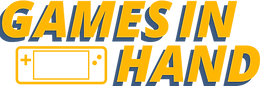Frontiers Reach Steam Deck Performance
- Games In Hand
- Jun 14, 2025
- 4 min read
Updated: Jun 18, 2025
Written by: Kiddkhalid
Frontiers Reach is an action-adventure arcade flight sim developed by Blind Alien Productions and published by TheGamePublisher.com.
Set 200 years post-human space colonization, it's 2230 in the retro-futuristic interstellar war between the Sol Confederacy and the Frontier Republic. You create your very own starfighter pilot and embark on story-based missions beginning with your departure from a moon called the “Frontiers Reach.”
First Impressions
After a lengthy initial boot, you are met with Western American folk music and a background story that sets the tone for the world. Being a newcomer to the genre, I approached this with cautious optimism, as I believe the last game that I played in this genre may have been StarFox64 or Star Wars Rogue Squadron as a child.
I was instantly drawn in by what I knew: arcade shooting and cohesive art direction. I could tell the developer wanted the classic “Space Western Aesthetic” to serve as the backdrop of this checkered world.
There were even UI elements that made you feel like you’re pushing buttons on a space station. For example, the “next” dialogue button has an extremely satisfying click akin to that within a pilot’s cockpit.
After the story beats, I navigated over to the settings to see what I could tweak. Thankfully, the default button layout worked out of the box. However, I was saddened to see there were no in-game visual settings options.
This was an issue for many reasons. The most apparent is that the default resolution does not scale well in handheld mode. The main menu and tooltip windows don’t fit on the Steam Deck display, leaving a lot of text off-screen. This left little room for in-game optimization.
Testing Experience
The game recommends you try out the tutorials before starting the story. Naturally, I booted up the first module, “Basic Flight Training.” Unfortunately, this game crashes… A lot. I tried launching various tutorials with no forced compatibility, as well as Proton Experimental, and couldn’t get around this.
After trial and error, I was able to spread my wings a bit as the “Instant Space Action” tutorial worked.
I finally made it to the launch pad! There was a vague mission marker, but since I couldn’t boot the Basic or Combat training, I was flying completely in the dark and underprepared.
Throughout the tutorial, I experienced highly inconsistent frame times. In non-combative scenarios, frames can reach 60 FPS, but realistically hover around 50-55 FPS when further away from other space entities, such as meteors or NPCs.
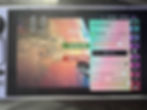
In combat, frames were all over. I would fire my blaster and be at 30 FPS, reload at 50 FPS, then turn and dip as low as 16 FPS, depending on the number of targets on screen.
This greatly contrasted my experience with Proton Experimental, as it resulted in my frames being strangely capped at 40 FPS. During non-combative scenarios, frames stayed within the high 30s-40 FPS. Conversely, in combative scenarios, frames were jumping between 25 and 35 FPS.

To add to this, my Steam Deck also sounded like a jet fan the whole time. The game uses 97-99% of the GPU and around 40-43% of the CPU, causing the deck to heat up to about 77 - 83 degrees Celsius.
This, coupled with the massive 23W-25W battery drain, made for a very inefficient and uneven 1-hour experience.
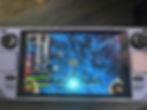
Closing Statements
Though I am not a regular of the genre, Frontiers Reach is a space adventure I was looking forward to. It lends itself very well to the Steam Deck’s controllers scheme, and a bit of that shines through the inconsistent performance when you are actually able to load into a tutorial.
You can tell that the game is riddled with that “western space” charm from the folky soundtrack to the UI elements akin to buttons in a space station. It’s just a shame that you don’t get to experience much of it, as Frontiers Reach just isn’t quite playable on your Steam Deck.
Steam Deck Recommended Settings
SteamOS
FPS Limit - 60
Refresh Rate - 60
Battery - 3.1hrs of testing
TDP Limit - No
Scaling Filter - Linear
GPU Clock - Disabled
Proton Version
Proton Experimental worked with varying results
No compatibility selection worked on initial boots, but not subsequent ones after Proton Experimental was loaded.
Game Settings
No game settings to tweak
Additional Notes & Appendix
Projected Battery Usage & Temp - 22 - 25 Watts
Heat (In Celsius) - 77C - 81C
Total Battery Life Range 1 hr - 1.5 hrs
Swapping from Proton Experimental back to no compatibility layer caused crashes upon boot. Restarting the system did not fix this, and I can no longer boot the game without Proton Experimental.
Restarting did not fix this
Reinstalling the game did not fix this
Swapping from Proton Experimental to no compatibility layer when booting the game appears to have set the correct resolution; however, this is inconsistent upon relaunch.
Boot Times
Initial Boot Time - Non Proton: 1 minute 4 seconds
Initial Boot Time - Proton: 27 seconds
Tutorial Boot Time - Non-Proton: Noticeably long. This was unable to be tracked while Non-Proton was still bootable.
Tutorial Boot Time - Proton: 25 seconds
Disclosure: I received a free review copy of this product from https://www.keymailer.co