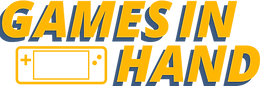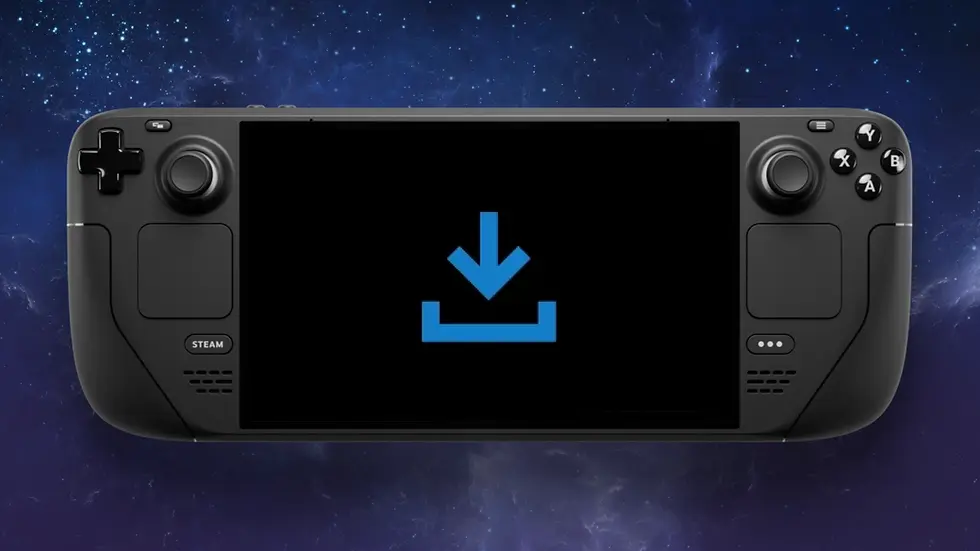Where Winds Meet Fixes for Steam Deck to get up and running!
- Martin

- Nov 15
- 4 min read
Updated: Nov 17
Where Winds Meet is out and, if you’re playing it on a Steam Deck, expect a bit of tweaking before it runs smoothly. I got it running and put quite a few hours into testing—performance is decent once you get it working, but it definitely doesn’t behave perfectly out of the box.
Performance and visuals
Out of the gate I was seeing roughly 30–40 frames per second in general gameplay with the graphics looking perfectly acceptable for a handheld. That said, there are some painful moments: entering towns and certain cutscene areas produces heavy loading stalls and occasional frame-rate dips into the tens. In those situations the frame rate can settle around the mid-20s for a while. It’s playable overall, but you’ll notice those rough patches.
To get the best experience on the Deck I had to push everything down to pretty much the lowest in-game graphic presets. Using XESS Balanced gave me the best trade-off between visual quality and smoothness, and turning off motion blur in the graphics settings helped. With these settings, I would occasionally hit 40 fps, but for sustained play you’re typically looking at 30 fps—sometimes dropping lower in dense scenes.
I recommend capping the frame rate at 30 fps on the Deck (or in the game if you prefer). That cap tends to make things feel steadier than letting the game bounce between 30 and 40. If you want to chase the occasional higher frame rate and don’t mind the variance, leaving headroom up into the 30–40 range is fine, but you’ll trade consistency for those extra frames.
Loading behavior and other limitations
One major annoyance is the big loading freezes. The game is clearly very graphical and shader-heavy, and the Deck struggles with some of the asset streaming. Hopefully the developers smooth this out in future updates, because the freezes and occasional long shader loads are the biggest friction points to an otherwise enjoyable game.
Content-wise it’s interesting: there are lots of nods to titles like Elden Ring and some MMO-like systems built into its structure. The scope is surprisingly large for a free-to-play title, and on my playthrough the only microtransactions I encountered were cosmetic, which is a relief.
Practical fixes to get it running on Steam Deck
If you try to launch the game on the Deck and get a blank screen after updates or on first launch, don’t panic. I ran into that several times after big updates. The simplest workaround is to switch into Desktop mode from the power menu on the Deck and run the game there once. That lets you accept agreements and allows the initial shader cache to build. Once that completes you can switch back to Game mode.
There’s another tweak required to get controllers working reliably: for me, the controller wasn’t working in Game mode unless I changed the Proton compatibility. The fix is to install a GE-Proton build (a community Proton) and set the game to use it.
Here’s how:
Switch to Desktop Mode from the Power Menu
Install ProtonUp-Qt: Open the Discover store in Desktop mode and search for ProtonUp-Qt (searching for “Qt” works quickly). Install it and then launch it. ProtonUp-Qt makes it easy to add GE Proton builds without manually managing files.
Add a GE Proton version: In ProtonUp-Qt, click Add Version under the Steam install section and choose the latest GE Proton. At the time I did this the version I installed was 10-25. Install that.
Switch back to Game mode and set compatibility: In Steam (Game mode) go to the game’s Properties → Compatibility and select the GE Proton version you installed (e.g., 10-25). If you set compatibility while in Desktop mode, you can skip this step.
Alternative: Decky Loader + WineCellar: If you use Decky Loader and its WineCellar plugin, you can manage GE Proton versions directly from Game mode without switching to Desktop. Open Decky Loader → WineCellar → Manage, and make sure the GE Proton10-25 (or the newest available) is installed. This avoids the Desktop mode round-trip.
How you know it worked: the game should launch to its normal loading screen instead of a black screen, and the Deck controller should register and use the default controller layout.
Best Settings
- Use XESS Balanced and set motion blur to off for the best compromise between visuals and performance.
- Use the Performance Mode preset
- Cap to 30 fps for the smoothest, most consistent experience. If you prefer occasional bursts up to 40, cap at 40 on deck, 60 in game.
- After big updates; run the game once in Desktop mode if you encounter a black screen.
Personal impressions
The game is a mashup in the best possible way—mechanics that remind me of Elden Ring mixed with MMO elements and a surprising amount of content for a free-to-play title. It’s fun, ambitious, and at times visually striking. But the current state on Deck requires a lot to be desired.
Oh, and a practical piece of advice from experience: don’t tangle with the demonic goose. I thought I could handle it and learned, very quickly, that I could not. Use your learned skills and respect the hissing honker.
Bottom line: Where Winds Meet is worth trying on Steam Deck if you’re willing to apply the fixes above. With a few adjustments, it’s playable and enjoyable—just expect some rough edges until the developers polish a few of the loading and performance problems.