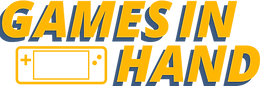Steam Deck Touch Screen Not Working?
- Martin

- Jan 14, 2023
- 1 min read
Recently my First wave 256GB Steam Deck's touch screen, just stopped working, completely out of the blue, no hard reset, or amount of reboots would fix it, just in case I uninstalled all Decky Loader plugins and Decky loader itself just in case something was interfering but nothing made a difference.
The Screen was perfectly functional except for the Touch part not working.
Fortunately, after reaching out to support, they asked me to try something that I thought, "surely that won't fix it", but it did.
So if you are having touchscreen issues, try this first.
Temporarily switching your Steam Deck into battery storage mode:
Power the Steam Deck down normally (choose Shut Down from the Power menu). If you can't access the menu, you can force a shutdown by holding down the Power button for 10 seconds.
Hold the "Volume +" button down and press the Power button once. Continue holding the "Volume +" button until you hear the system chime, then release and wait. The Steam Deck should boot into the BIOS menu within a couple of minutes.
Using the D-Pad and A to select, navigate to "Setup Utility"
Navigate to the Power Menu
Choose Battery storage mode, and confirm.
You should see the Steam Deck power off, and the power LED will blink three times to confirm battery storage mode has been activated.
Wait a few minutes, then plug the Steam Deck in using the provided power supply and turn on the Steam Deck.
Of course, if it doesn't work, you will need to contact steam support here