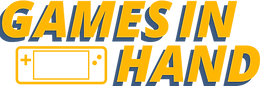How to play Genshin Impact on Steam Deck, Steam OS
- Martin
- Apr 4, 2023
- 4 min read
Updated: Apr 24, 2023
It is now possible to play Genshin Impact on Steam Deck, Steam OS, and Game Mode without any special fixes, but it will take some time, the install process and verification process takes a long time so be sure to set a couple of hours aside to get up and running or do it in-between other tasks.
NOTE: Stay in Steam Desktop mode until you are able to launch the game, you will need at least 135 GB free space to install Genshin Impact
1 - Head into Steam OS Desktop mode
2 - Open your browser of choice and go to the Genshin Impact website

3 - Download the PC client from the Genshin Impact site, and save it somewhere easy to get to (downloads)
NOTE: If you don't have a Genshin Impact already, create one while on the website, you will need to verify your email etc and it will much quicker to do it now than right at the end.
4 - Open Steam and go to your Steam Library, Add a game, Add a non-steam game

5 - Hit browse, then find the GenshinImact_installer.exe you downloaded and then hit "add selected programs", be sure to select the all applications option in the bottom drop down
6 - Find the GenshinImact_installer in your Steam Library and select properties from the settings cog
7 - Select Compatibility mode and Select Proton Experimental from the Drop Down list

8 - Run the program from Steam and you should see the installer

9 - Tick the T's & C's box and hit Install Now
10 - Agree to the Visual C++ terms and install

11 - If you have enough space on your Steam Deck SSD, you can leave the installation path at the default, otherwise select you SD Card or another drive to install to, if your SD card or external drive doesn't show up, check out our Auto Mount script video

12 - Install - this will take around an hour for this phase, depending on your internet connection and SSD/SD Card speed.
13 - Once the download is complete it will likely get stuck verifying resources, exit the launcher at this point, otherwise let it complete

14 - Optional - you can now remove the Genshin Impact Installer.exe from your Steam Library by selecting it and pressing remove non-steam game from library in the settings menu.
15 - Go to your Steam Compat folder - Home -> .steam -> steam -> steamapps -> compact data
16 - Search the compact folder using the search icon top right for "genshin impact game" (no quotes)
17 - Open the Genshin Impact Game folder, then navigate one directory up (this folder should have the launcher.exe in it
18 - select the path (address bar) and copy the full path
19 - Go back to your Steam Library and add a non-steam game again, browse, then select all applications from the drop-down
20 - Paste the full path and hit open (note you will not be able to use right click, paste, you will need to use the keyboard shortcut, Ctrl+V or paste option from the Steam keyboard), if you cannot paste, you will have to manually navigate to the path you have open in the other window
21 - Select launcher.exe and then add selected programs
22 - Go to the Launcher.exe you just added in Steam and select Properties, Rename it to Genshin Impact for ease later, set the compatibility mode and select Proton Experimental from the drop-down.
23 - Run the launcher, the verification process should continue or finalise if you did it above
24 - Select the 3 line menu next to launch and select Installation Location

25 - Go to General Settings, set the Launch Settings to Auto launch at startup and exit launcher on Close Launcher, it's also a good idea to have the Show pop-up when exiting the game

26 - Once all of the process has completed, the launch option should light up

27 - Launch the game to make sure everything is working

28 - Exit the game and switch over to Game Mode on the Steam Deck
29 - Optional - Once in game mode set your artwork using the Decky Loader SteamGridDb plugin, if you haven't got Decky or SteamGridDb installed, you can check out our guide here
30 - Make sure the controller layout for Genshin Impact in Steam is set to Gamepad with Joystick (or Mouse) trackpad

31 - Launch Genshin Impact and sign in with your account, pick your server and tap the screen or use the mouse shortcut to play, controller doesn't work yet for the home screen
32 - In-Game, the controller still won't work yet, by default the Keyboard and mouse are set for the controls, head into the settings and change the control type to controller by pressing the 3 line menu on the right of the deck, and selecting settings then controls


33 - You will now have the Steam Deck controller active and can play the game.
34 - Finally we recommend playing on Low settings and cap in-game at 45 FPS, you can see why in our Best Settings video
35 - Some users are still having a launch issue with 3.6 but have fixed it by changing the sub_channel to 3 in the config.ini file that is in the launcher directory and also another one in the game directory