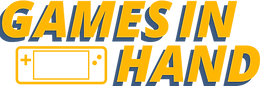Decky Loader UPDATED Guide : Recommended Plugins
- Tyler
- Mar 21, 2024
- 2 min read
For those of you unfamiliar with Decky Loader, you're in luck. In this article, I am going to update my guide for Decky loader. I know I've covered this before, but it's been a while, and I want to share some recommended plugins with you. So, let's get started.
First things first, when you boot up your Steam Deck, make sure to switch to desktop mode by hitting the Steam button and going to Power. From there, we can install Decky loader. I prefer to have a password set up beforehand, so I'll go into settings and users to change my password. Once that's done, we can download Decky loader from their website and install it.
After the installation is complete, we can restart back to Game Mode and access the Decky loader plugins by hitting the three-dotted quick access button on the right-hand side of the Steam deck. From there, we can go to the plugin tab and install the recommended plugins.
The first plugin I always install is CSS loader, which allows you to dynamically load different themes for your Steam deck. The second plugin is How Long to Beat for Deck, which provides information about beating games and how long the main campaigns are.
The third plugin is Proton DB Badges, which shows the badge indicating how playable a game is on the Steam deck. The fourth plugin is Steam Grid DB, which allows you to add and change artwork for your games. And the fifth plugin is Storage Cleaner, which helps clean up your storage space.
All of these plugins can be easily accessed and managed through Decky loader. I use them on pretty much any Steam deck that I load up, and they all work really well. They allow for a lot of customization and help you get more out of your Steam deck. That's pretty much it for this guide. I hope you found it helpful.